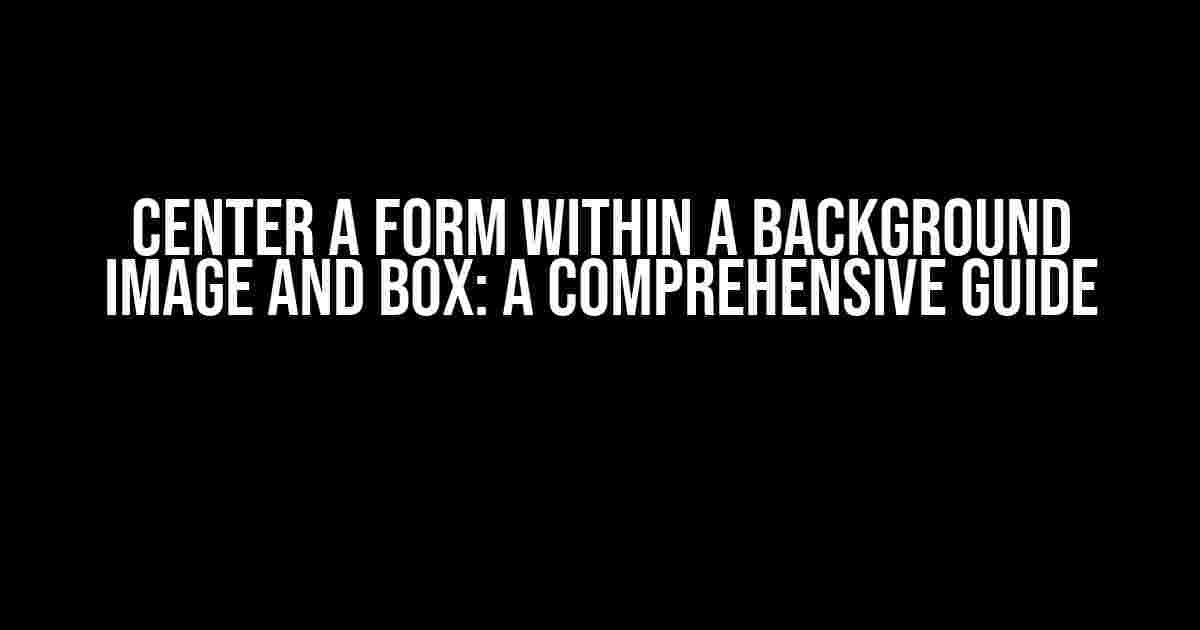Are you tired of having a form that looks like it’s stuck in the 90s? Do you want to give your website a modern and sleek design? Look no further! In this article, we’ll show you how to center a form within a background image and box, giving your website a professional and visually appealing look.
What You’ll Need
To follow along with this tutorial, you’ll need the following:
- A text editor or code editor (such as Sublime Text or Atom)
- A HTML and CSS file
- A background image (optional)
- A form (either a simple HTML form or a more complex form using JavaScript or a framework like React)
Step 1: Create Your Background Image and Box
The first step is to create your background image and box. You can use a image editing software like Adobe Photoshop to create a background image, or use a online tool like Unsplash to find a high-quality image.
For this example, we’ll use a simple background image with a white box in the center. You can use the following HTML and CSS code to create this:
<div class="background">
<div class="box">
</div>
</div>
BACKGROUND CSS:
background-image: url('background-image.jpg');
background-size: cover;
background-position: center;
height: 100vh;
width: 100vw;
display: flex;
justify-content: center;
align-items: center;
BOX CSS:
background-color: #fff;
padding: 20px;
border: 1px solid #ddd;
border-radius: 10px;
box-shadow: 0 0 10px rgba(0, 0, 0, 0.1);
width: 50%;
margin: 0 auto;
Step 2: Add Your Form
Now that we have our background image and box, it’s time to add our form. For this example, we’ll use a simple HTML form with a few input fields.
<div class="background">
<div class="box">
<form>
<label>Name:</label>
<input type="text" name="name">
<br>
<label>Email:</label>
<input type="email" name="email">
<br>
<label>Message:</label>
<textarea name="message"></textarea>
<br>
<input type="submit" value="Submit">
</form>
</div>
</div>
Step 3: Center the Form within the Box
Now that we have our form, it’s time to center it within the box. We can do this using CSS flexbox.
BOX CSS: display: flex; flex-direction: column; align-items: center;
This will center the form horizontally and vertically within the box.
Step 4: Add Some Padding and Margin
To make our form look more visually appealing, let’s add some padding and margin to the form fields.
FORM CSS:
form {
padding: 20px;
margin: 20px;
}
label {
margin-bottom: 10px;
display: block;
}
input, textarea {
padding: 10px;
margin-bottom: 20px;
border: 1px solid #ccc;
width: 100%;
}
input[type="submit"] {
background-color: #4CAF50;
color: #fff;
padding: 10px 20px;
border: none;
border-radius: 5px;
cursor: pointer;
}
input[type="submit"]:hover {
background-color: #3e8e41;
}
This will add some padding and margin to the form fields, making them look more visually appealing.
Step 5: Add Media Queries for Responsive Design
To make our form responsive, we’ll add some media queries to our CSS. This will allow the form to adapt to different screen sizes.
MEDIA QUERIES CSS:
@media only screen and (max-width: 768px) {
.box {
width: 80%;
}
}
@media only screen and (max-width: 480px) {
.box {
width: 90%;
}
}
This will make the box and form resize based on the screen size, making it look great on desktop, tablet, and mobile devices.
Putting it all Together
Here’s the complete HTML and CSS code for the example:
<div class="background">
<div class="box">
<form>
<label>Name:</label>
<input type="text" name="name">
<br>
<label>Email:</label>
<input type="email" name="email">
<br>
<label>Message:</label>
<textarea name="message"></textarea>
<br>
<input type="submit" value="Submit">
</form>
</div>
</div>
BACKGROUND CSS:
background-image: url('background-image.jpg');
background-size: cover;
background-position: center;
height: 100vh;
width: 100vw;
display: flex;
justify-content: center;
align-items: center;
BOX CSS:
background-color: #fff;
padding: 20px;
border: 1px solid #ddd;
border-radius: 10px;
box-shadow: 0 0 10px rgba(0, 0, 0, 0.1);
width: 50%;
margin: 0 auto;
display: flex;
flex-direction: column;
align-items: center;
FORM CSS:
form {
padding: 20px;
margin: 20px;
}
label {
margin-bottom: 10px;
display: block;
}
input, textarea {
padding: 10px;
margin-bottom: 20px;
border: 1px solid #ccc;
width: 100%;
}
input[type="submit"] {
background-color: #4CAF50;
color: #fff;
padding: 10px 20px;
border: none;
border-radius: 5px;
cursor: pointer;
}
input[type="submit"]:hover {
background-color: #3e8e41;
}
MEDIA QUERIES CSS:
@media only screen and (max-width: 768px) {
.box {
width: 80%;
}
}
@media only screen and (max-width: 480px) {
.box {
width: 90%;
}
}
Conclusion
And that’s it! With these simple steps, you can center a form within a background image and box, giving your website a modern and sleek design. Remember to customize the code to fit your needs and make it your own.
Common Issues and Solutions
Here are some common issues you may encounter when centering a form within a background image and box, along with their solutions:
| Issue | Solution |
|---|---|
| Form not centering horizontally | Make sure to add `margin: 0 auto;` to the `.box` CSS. |
| Form not centering vertically | Make sure to add `display: flex;` and `justify-content: center;` to the `.background` CSS. |
| Background image not showing | Make sure to add the correct file path to the `background-image` property in the `.background` CSS. |
| Form not responsive | Make sure to add media queries to the CSS to make the form responsive. |
Frequently Asked Questions
Here are some frequently asked questions about centering a form within a background image and box:
-
How do I make the background image full screen?
You can make the background image full screen by adding `height: 100vh;` and `width: 100vw;` to the `.background` CSS.
<
Frequently Asked Question
Get ready to elevate your web development skills with these frequently asked questions about centering a form within a background image and box!
How do I center a form within a background image and box using HTML and CSS?
To center a form within a background image and box, you can use the `margin: 0 auto` trick along with `display: flex` and `justify-content: center`. Wrap your form in a container element, set the background image on that container, and then apply the following styles: `display: flex; justify-content: center; align-items: center; height: 100vh;`. This will center your form both horizontally and vertically within the background image and box.
Can I use CSS grid to center my form within a background image and box?
Absolutely! CSS grid is a fantastic way to center your form within a background image and box. Simply create a grid container, set the grid template columns to `1fr`, and then apply `justify-items: center` to center your form horizontally. To center it vertically, use `align-items: center`. Don’t forget to set `grid-auto-rows: 1fr` to make the grid cell take up the full height of the container.
How do I ensure my form is responsive and scales well within the background image and box?
To ensure your form is responsive and scales well within the background image and box, use relative units such as `%`, `vw`, or `vh` instead of fixed units like `px`. This will allow your form to adapt to different screen sizes and orientations. Additionally, consider using media queries to define different layouts and styles for different breakpoints.
Can I use a framework like Bootstrap to center my form within a background image and box?
Yes, you can use a framework like Bootstrap to center your form within a background image and box. Bootstrap provides a built-in class called `mx-auto` that will center your form horizontally. Simply wrap your form in a container element with the `mx-auto` class, and then add the `d-flex` and `align-items-center` classes to center it vertically. Easy peasy!
What are some best practices to keep in mind when centering a form within a background image and box?
When centering a form within a background image and box, remember to test your design on different devices and browsers, use a clear and consistent layout, and ensure your form is accessible and usable. Also, keep your design simple, concise, and focused on the form’s primary action. Finally, don’t forget to add a clear call-to-action (CTA) to guide your users towards completing the form!